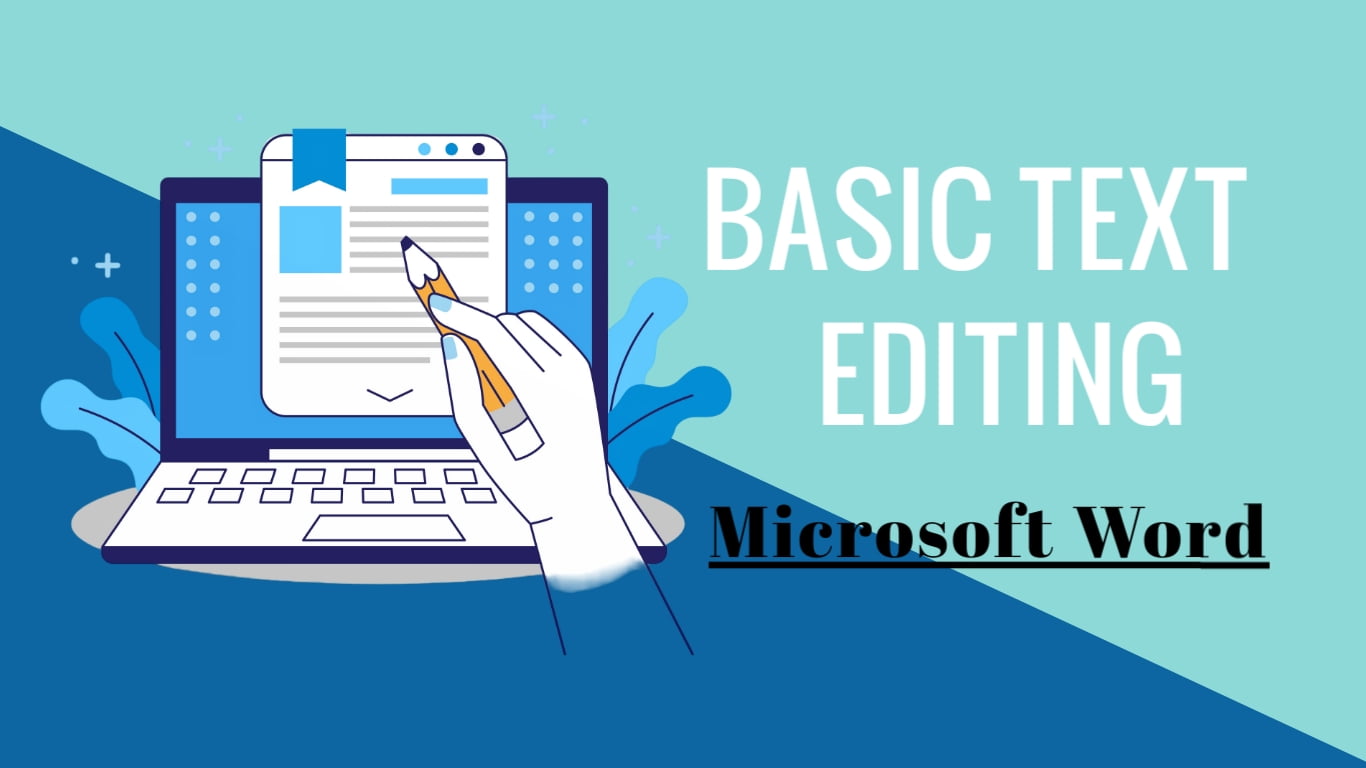Microsoft Word isn’t just a word processor, it’s a dynamic tool that simplifies text editing. Whether you’re a beginner or a seasoned user, understanding the basics of text manipulation is fundamental. Let’s dive into the core functionalities that make text editing a breeze in Word.
Typing and Deleting:
Typing is where it all begins. Just click on the blank space and start typing your heart out. It’s that straightforward! Made a typo? No sweat! Hit that backspace or delete key to remove text. These are your go-to keys for crafting and refining your content.
Selection and Copy-Paste:
Selecting text is easy. Click and drag your cursor over the desired text to highlight it. Once highlighted, you can copy it (Ctrl + C) and paste it elsewhere (Ctrl + V). This simple action helps you duplicate content within your document or across different documents.
Formatting Text:
Ever wanted to give your words a makeover? Formatting text transforms its appearance. With Word, you can easily change font styles, sizes, colors, and alignment. Highlight the text you want to format, then explore the toolbar or the Ribbon for options. It’s an instant makeover for your text!
Undo and Redo:
Made a mistake? No worries! The undo button (Ctrl + Z) is your lifesaver. It reverts the last action you made, whether it’s deleting text or formatting. Accidentally undid something you wanted to keep? Redo (Ctrl + Y) is your trusty forward button to bring back what you accidentally undid.
Find and Replace:
Ever lost a word in a sea of text? Use the Find tool (Ctrl + F) to locate specific words or phrases within your document. Want to change a particular word throughout the document? Utilize Replace (Ctrl + H) to swap one word for another.
Spell Check and Grammar:
Typos? No problem! Word’s spell check automatically underlines misspelled words. Right-click on the underlined word to see suggestions and correct it. The grammar tool assists in refining sentence structures and punctuation.
Save and Print:
Once you’ve polished your text, saving is crucial. Click ‘Save’ or use the shortcut (Ctrl + S) to store your document. When it’s time to show off your text magic, ‘Print’ brings your words to life on paper Printing is a breeze too; hit ‘Print’ and select your printing options.
These fundamental features are the building blocks of text editing in Word. Mastering them streamlines your writing process and unleashes your creative potential!
Discover more from Excellopedia
Subscribe to get the latest posts sent to your email.