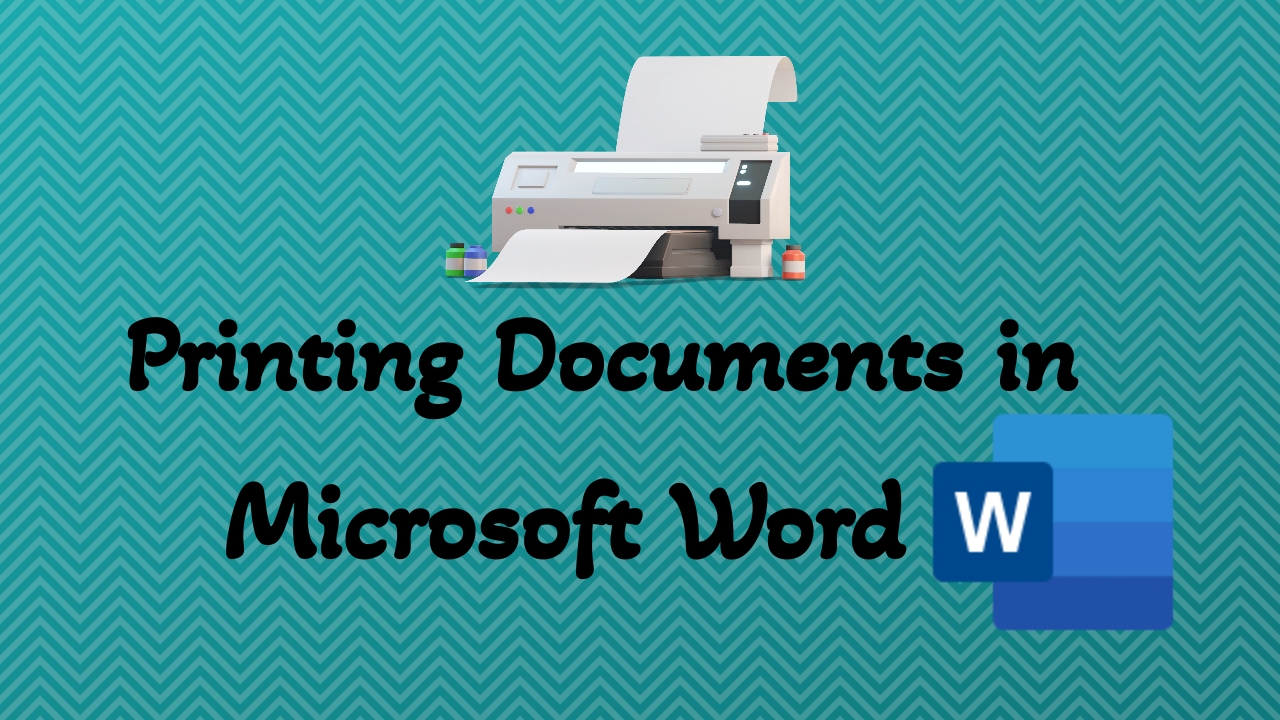Printing documents is a common task in Microsoft Word and knowing how to do it efficiently can save time and effort. In this comprehensive guide, we’ll walk you through the steps to print a document in Word, covering everything from accessing print settings to troubleshooting common printing issues.
Accessing the Print Dialog Box
To begin printing your document in Word, follow these simple steps:
- Open Your Document: Launch Microsoft Word and open the document you wish to print.
- Navigate to the Print Option: Click on the “File” tab in the top-left corner of the Word window.

- Select Print: From the dropdown menu, select the “Print” option. Alternatively, you can use the keyboard shortcut Ctrl + P to access the print dialog box instantly.

Configuring Print Settings:
Once you’ve accessed the print dialog box, you can configure various print settings to tailor the printing process to your needs. Here’s what you can customize:

Printer Selection: Here you’ll see a list of available printers. Choose the printer you want to use for printing your document.
Number of Copies: Specify the number of copies you want to print.
Page Range: Select the pages or page range you want to print. Options include printing all pages, a specific range, or a selection.
Print Orientation: Choose between portrait (vertical) and landscape (horizontal) orientation.
Color or Black and White: Select whether you want to print in color or black and white.
Paper Size: Ensure that the correct paper size is selected for your document.
Initiating the Printing Process
Once you’ve configured your print settings, click the “Print” button to start printing your document. Word will send the document to the selected printer.
Troubleshooting Printing Issues:
If you encounter any issues while printing, such as errors or unexpected print results, here are some troubleshooting steps you can take:
- Check Printer Connectivity: Ensure that your printer is properly connected to your computer and turned on.
- Update Printer Drivers: Make sure that you have the latest drivers installed for your printer.
- Verify Print Settings: Double-check your print settings to ensure they are configured correctly.
- Restart Printing: If the document fails to print, try restarting the printing process by closing the print dialog box and initiating it again.
Printing documents in Word is a breeze with these simple steps. Whether it’s reports, essays, or any other document, mastering the printing process ensures your work is shared or stored exactly as you intend. With this guide, you’ll be printing like a pro in no time.
Discover more from Excellopedia
Subscribe to get the latest posts sent to your email.