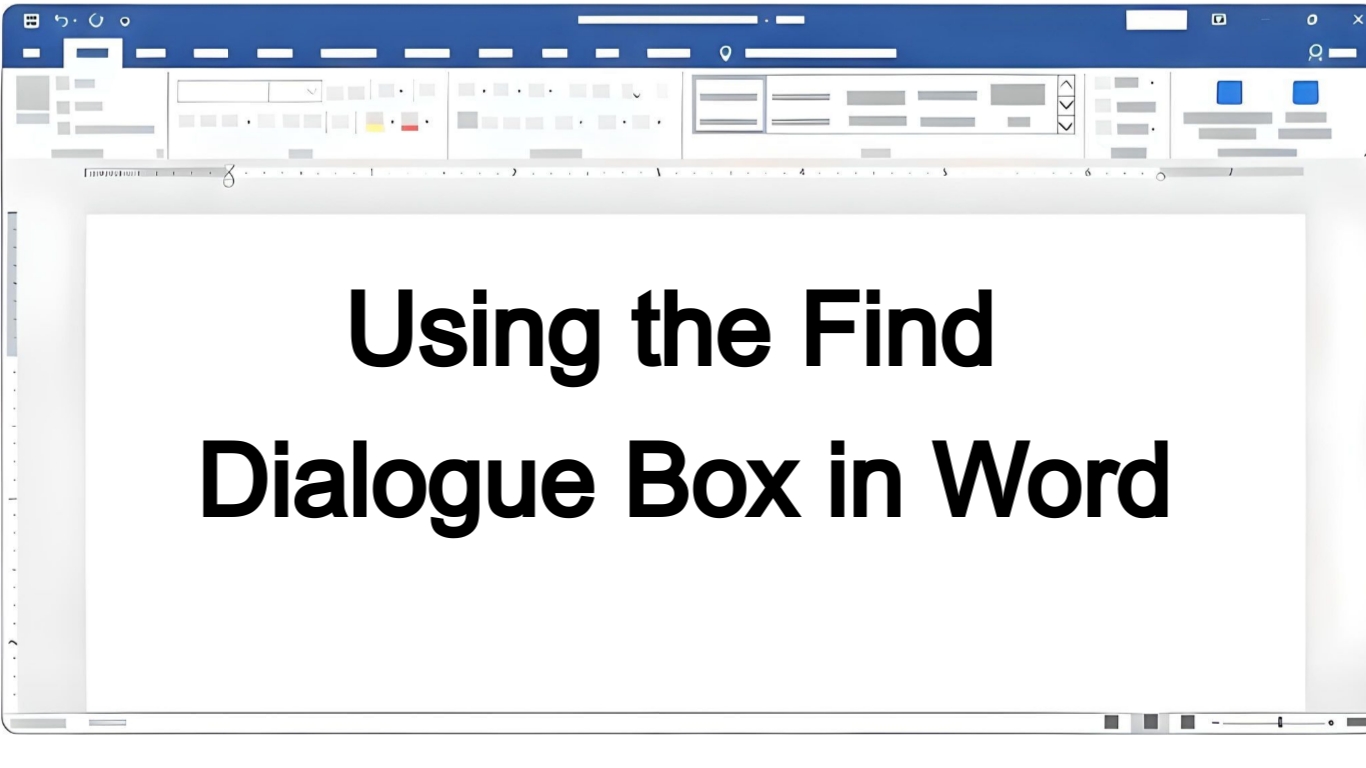In Microsoft Word, the “Find” dialogue box is a handy tool that assists users in swiftly locating specific words or phrases within a document. This feature is designed to streamline the search process. The keyboard shortcut helps you open the “Find” dialogue box, allowing users to search for particular terms efficiently. Here’s how to use it:
Using Ctrl + F:
- Open the “Find” Dialogue Box: While working on your Word document, press and hold the “Ctrl” key on your keyboard and then tap the “F” key. This action opens the “Find” dialogue box.
- Enter Your Search Term: Once the “Find” dialogue box is open, type in the word or phrase you want to locate within your document.

- Navigate Through Matches: After typing the word or phrase, Word will automatically highlight each instance it finds in your document. Press “Enter” or use the “Next” or “Previous” buttons in the dialogue box to move through the document and find each occurrence of the term you’ve entered.
Why Use the Find Dialogue Box?
- Saves Time: Allows quick identification of specific text without manual scanning through the entire document.
- Accurate Navigation: This helps you precisely locate the desired content.
- Efficiency: Useful for large documents, ensuring no instance of a term goes unnoticed.
Learning Ctrl + F for finding text helps you navigate and edit your document faster and with more accuracy. Using this tool can save time and effort, especially when dealing with lengthy documents.
Example:
Let’s say you’re writing a document where you’ve used the word “company” multiple times, but now you want to find and double-check its usage. Here’s how the “Find” tool can assist:
- Open Find: Press “Ctrl + F” to activate the tool.

- Enter the Word: In the box labeled “Find what,” type “company.”
- Navigate Through Instances: Click “Next.” Word will locate the first instance of “company” in your document.

- Repeat or Replace: To keep finding more instances, click “Find Next” again. If you want to replace this word with something else, consider using the “Replace” function.
This tool helps you spot every occurrence of “company” in your document quickly!
Discover more from Excellopedia
Subscribe to get the latest posts sent to your email.