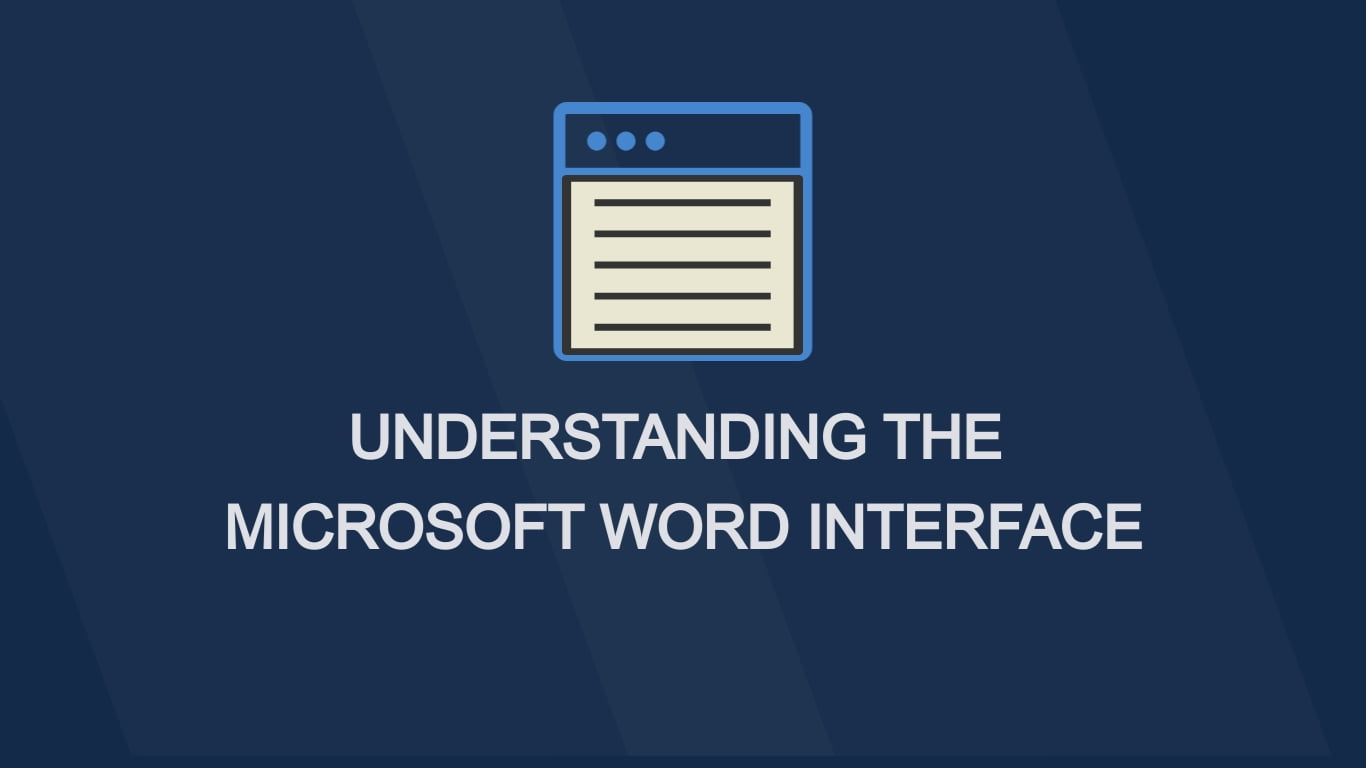Welcome to Microsoft Word! Let’s take a friendly stroll through the basics so you can feel right at home in this word-processing wonderland. Understanding how to use Microsoft Word is important for making documents easily. Whether you’re just starting or want to get better, knowing the different parts of Word is really helpful. In this guide, we’ll show you the main things in Microsoft Word. It will help you know how to use it better and make your work simpler. Let’s take a look together!
1. Ribbon:
The Ribbon is a central hub of commands and tools. Located at the top of the window, it is divided into tabs, each representing a category of functions. Common tabs include “Home,” “Insert,” “Layout,” and more. Clicking on these tabs reveals related commands, and gives you access to various formatting and editing options.
2. Quick Access Toolbar:
Right above the Ribbon is a little space where you can put your favorite tools. It’s like having a mini toolbox that’s all yours. You can customize this toolbar by adding or removing commands according to your preferences. Click and customize it to make Word work the way you want. This ensures that your most-used functions are always at your fingertips.
3. Document Area:
This is where the magic happens! Type, format, and create your masterpiece right here. See that blinking line? That’s where your next words will appear.
4. Navigation Pane:
On the left, there’s a handy Navigation Pane. It helps you move around your document easily. Think of it like a map for your words. Use it to view headings, pages, and search for specific content, providing a quick overview and efficient document management.
5. Status Bar:
At the bottom, there’s a bar with info. It displays information about your document, such as page count, word count, zoom level, what page you’re on, and more. It also hosts tools like the Spelling and Grammar Checker and the Track Changes feature.
Want to change how your document looks? Explore different document views by clicking on the icons in the bottom-right corner of the status bar. Choose from “Print Layout,” “Read Mode,” and “Web Layout,” depending on your editing and reading preferences.
Need to zoom in or out? Grab the Zoom Slider in the bottom right. Adjust the document’s zoom level using the Zoom Slider. This allows you to get a closer look at your content or view multiple pages simultaneously.
You did it! Now you’re buddies with the basics of Microsoft Word. The Ribbon, Quick Access Toolbar, and friends are here to help you write, edit, and create. Stay tuned for more fun Word adventures on Excellopedia to further enhance your skills and productivity.
Discover more from Excellopedia
Subscribe to get the latest posts sent to your email.