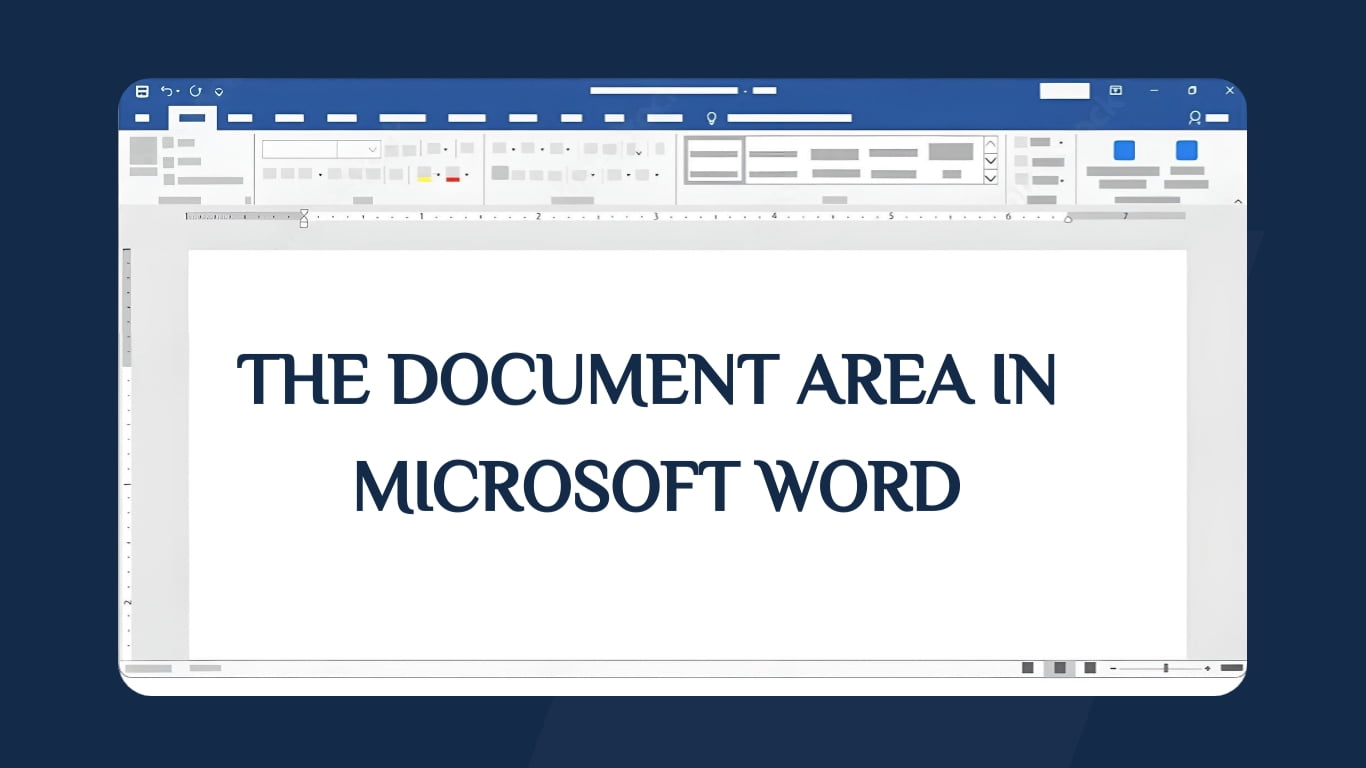Imagine Word as your creative playground, and the Document Area is where the real fun begins! The heart and soul of Microsoft Word lies within the Document Area. This is where the magic happens. This space is like a big, blank canvas waiting for your thoughts to take shape. It’s where you type, format, and make your document look just the way you want. Let’s dive into what makes this area special and how to make the most out of it.
What is the Document Area?
When you open Microsoft Word, the main working area, known as the Document Area, is where you’ll do all your typing, formatting, and editing. It’s where the cursor blinks, inviting you to start writing or formatting your document.
This is where the words flow and where you see your document come to life. Here’s where you unleash your creativity. You can type, delete, and rearrange text. Play with fonts, sizes, and styles to give your document a unique look. Insert images, tables, or shapes to complement your words. This area lets you bring together text and visual elements to craft your message.
Cool Features in the Microsoft Word’s Document Area:
Writing and Editing:
This is where the typing action happens! Writing a masterpiece or editing a report? Just start typing away or fix up any mistakes you’ve made. It’s all about getting those words down and making them shine. Use spell check and grammar tools to refine your content.
Formatting Tools:
Accessible through the Ribbon, a set of formatting tools empowers you to stylize your text within the Document Area. These tools include font styles, sizes, alignments, indents, colors, and more, enabling you to enhance the appearance of your content. Apply various styles to make headings stand out or emphasize important points. This space is where you make your document visually appealing and easy to read.
Inserting Elements:
It’s not just only about text. You can effortlessly insert various elements like images, tables, charts, shapes, hyperlinks, and more directly into the Document Area to complement your written content.
Navigating Your Document:
Scroll through pages, jump to specific sections, or use the scrollbar to move up and down. The Document Area is your window into the entire document, allowing you to navigate seamlessly through your work.
Tips for Optimization:
- Use Styles: Utilize built-in styles to maintain consistency and structure in your document.
- Headers and Footers: Make use of headers and footers to include page numbers or logos.
- Page Breaks: Insert page breaks to control where new pages start within your document.
- Tables and Columns: Organize content using tables or columns for a neat layout.
- Images and Graphics: Enhance your document by inserting images or illustrations to support your content.
Understanding and utilizing these features within the Document Area can significantly enhance your document creation process, making it more efficient and visually appealing.
Discover more from Excellopedia
Subscribe to get the latest posts sent to your email.