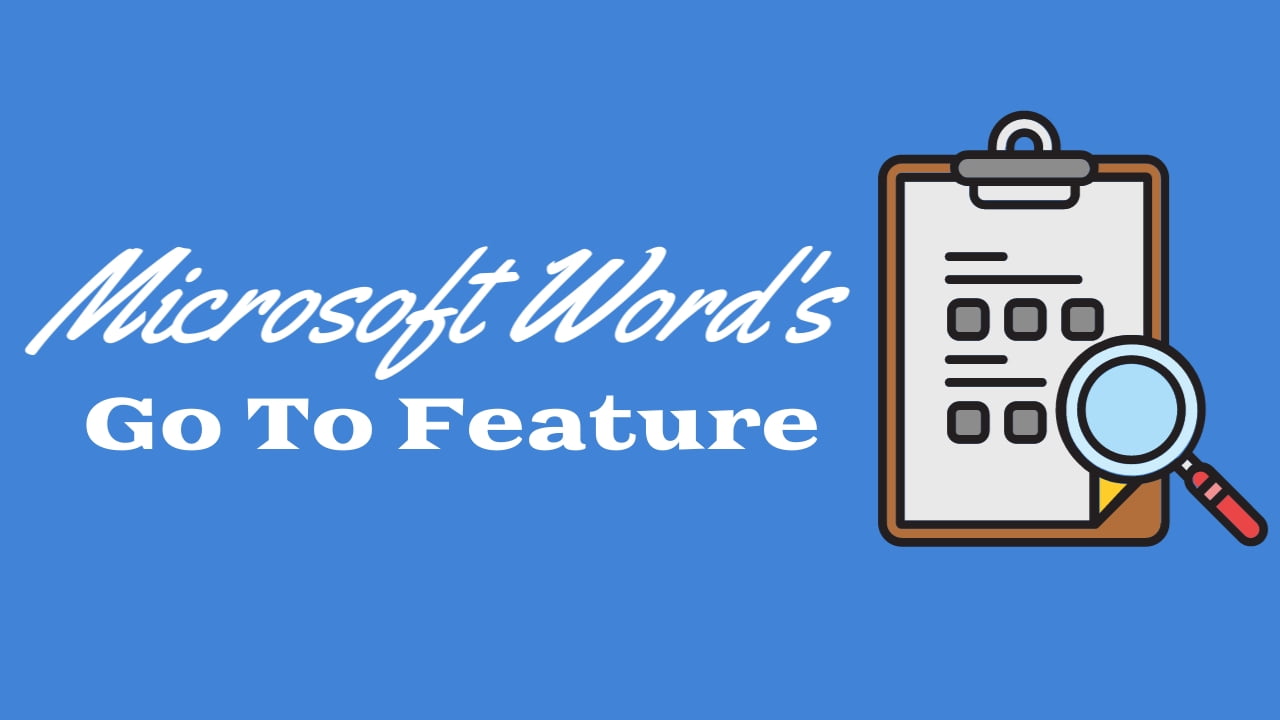Ever felt like you’re lost in a sea of words? Microsoft Word’s got this cool feature called “Go To” that acts like a magical map for your doc.
When you’re dealing with a really long document in Microsoft Word, finding exactly what you need can be a bit like trying to find a needle in a haystack. But Word has this cool trick called “Go To.” It’s like a fast-track tool that helps you quickly find and move around your document. This is super handy when you’re dealing with big reports, essays, or any document with lots of text.
What is the “Go To” Feature?
In Word, finding specific spots in big documents can be tough. “Go To” makes it easy! It’s like a fast-track route to jump straight to the pages, sections, lines, or special parts you want within a document.
How to Access the “Go To” Feature:
- Using Keyboard Shortcut:
One of the quickest ways to access the “Go To” feature is by using the keyboard shortcut “Ctrl + G”. This instantly opens the “Go To” dialogue box, ready for your input.

- Using Ribbon:
- Alternatively, navigate to the “Home” tab on the ribbon.
- In the “Editing” group, click on the “Find” dropdown menu.

- Select the “Go To” option from the dropdown menu, and the “Go To” dialogue box will appear.
Utilizing the “Go To” Feature:
Once the “Go To” dialogue box is open, users can input various elements or specific locations they wish to navigate to within their document:

- Page Numbers: Enter the page number to directly jump to a specific page.
- Line Numbers: Input the line number to move swiftly to that particular line within the document.
- Sections or Headings: Use specific sections or heading numbers to navigate to those parts of the document.
- Special Elements: It also allows users to find special elements like footnotes, endnotes, or comments.
Input the desired element or page number you want to navigate to, then hit “Enter” or click “Go To.”
Advantages of Using “Go To”:
- Saves Time: Quickly gets you to where you want to be.
- No More Scrolling: Helps avoid scrolling through long documents.
- Find Specific Parts: This makes it easy to jump to exact pages or sections.
“Go To” is your shortcut for getting around your Word document. It’s like having a GPS for your writing, making it simpler to find and move to different parts of your document.
Discover more from Excellopedia
Subscribe to get the latest posts sent to your email.