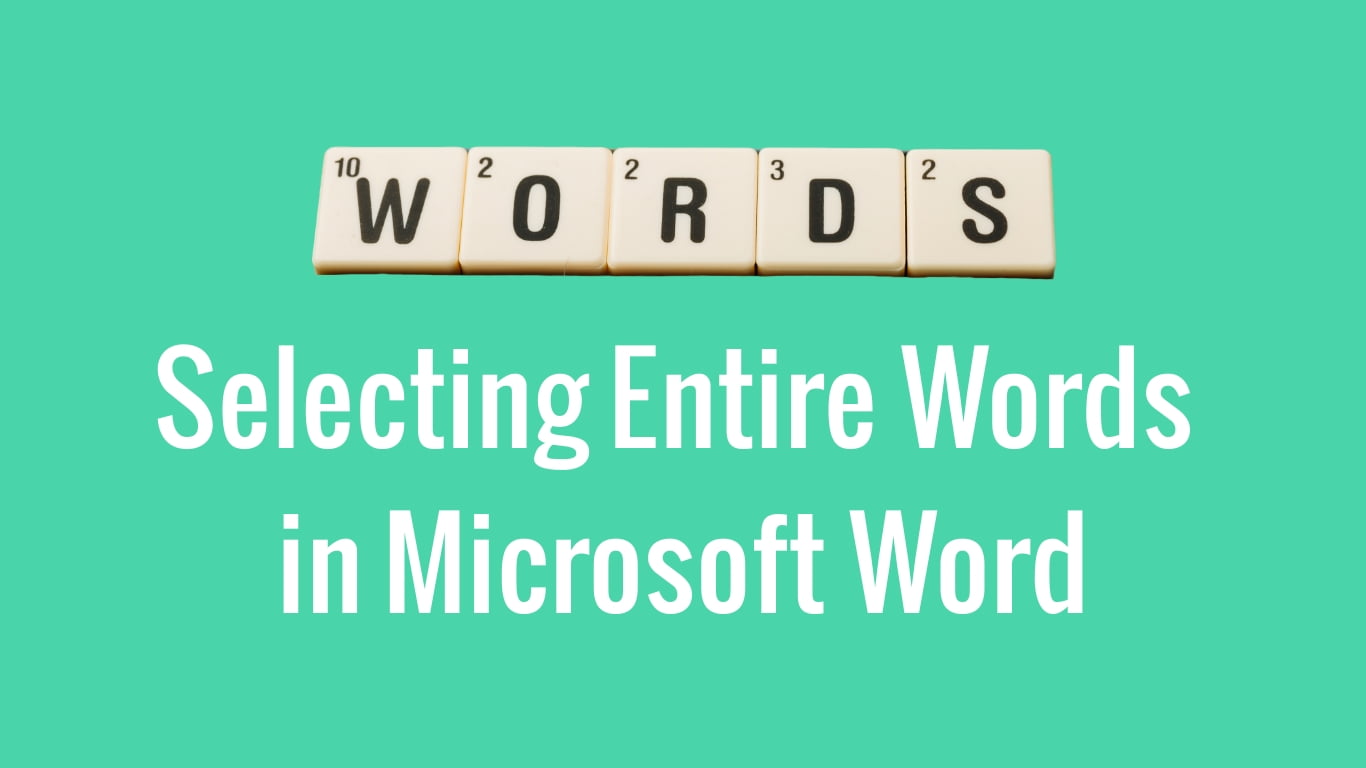Selecting text in Microsoft Word is more than just clicking and dragging. There are handy keyboard shortcuts that let you quickly select entire words, making editing easier. The Ctrl + Shift + Right/Left Arrow shortcut is your go-to method for swift word selection.
How to Use the Shortcut:
1. Ctrl + Shift + Right Arrow:
Place the cursor at the beginning of a word and press Ctrl + Shift + Right Arrow to select the entire word to the right.
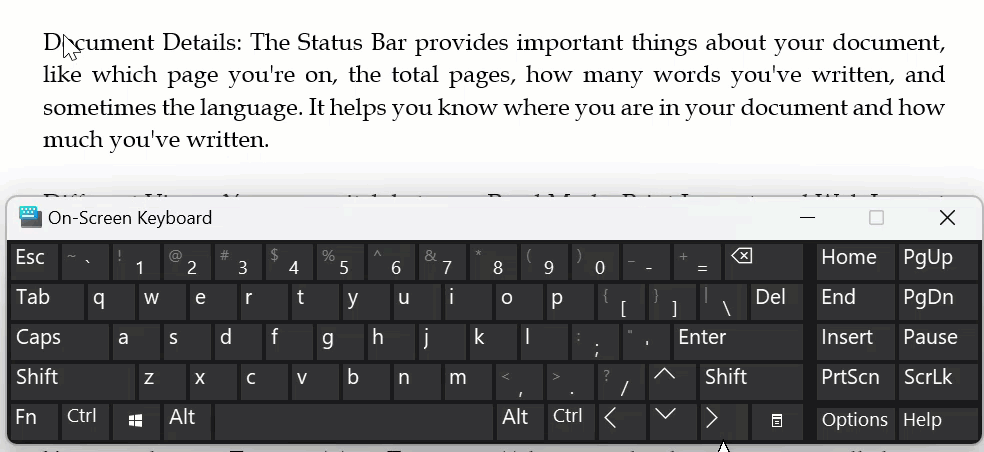
2. Ctrl + Shift + Left Arrow:
Similarly, position the cursor at the start of a word and use Ctrl + Shift + Left Arrow to select the whole word to the left.

Benefits of Using Word Selection Shortcuts:
- Quick Selection: Instead of selecting one character at a time, this shortcut swiftly selects entire words in one go.
- Time-Saving: It makes editing much faster, especially in big documents.
- Getting it Right: Helps you do things like formatting or deleting accurately
This simple trick of selecting entire words instead of single characters transforms the way you edit and manage text in Microsoft Word. Try it out and experience a more efficient editing process.
Discover more from Excellopedia
Subscribe to get the latest posts sent to your email.