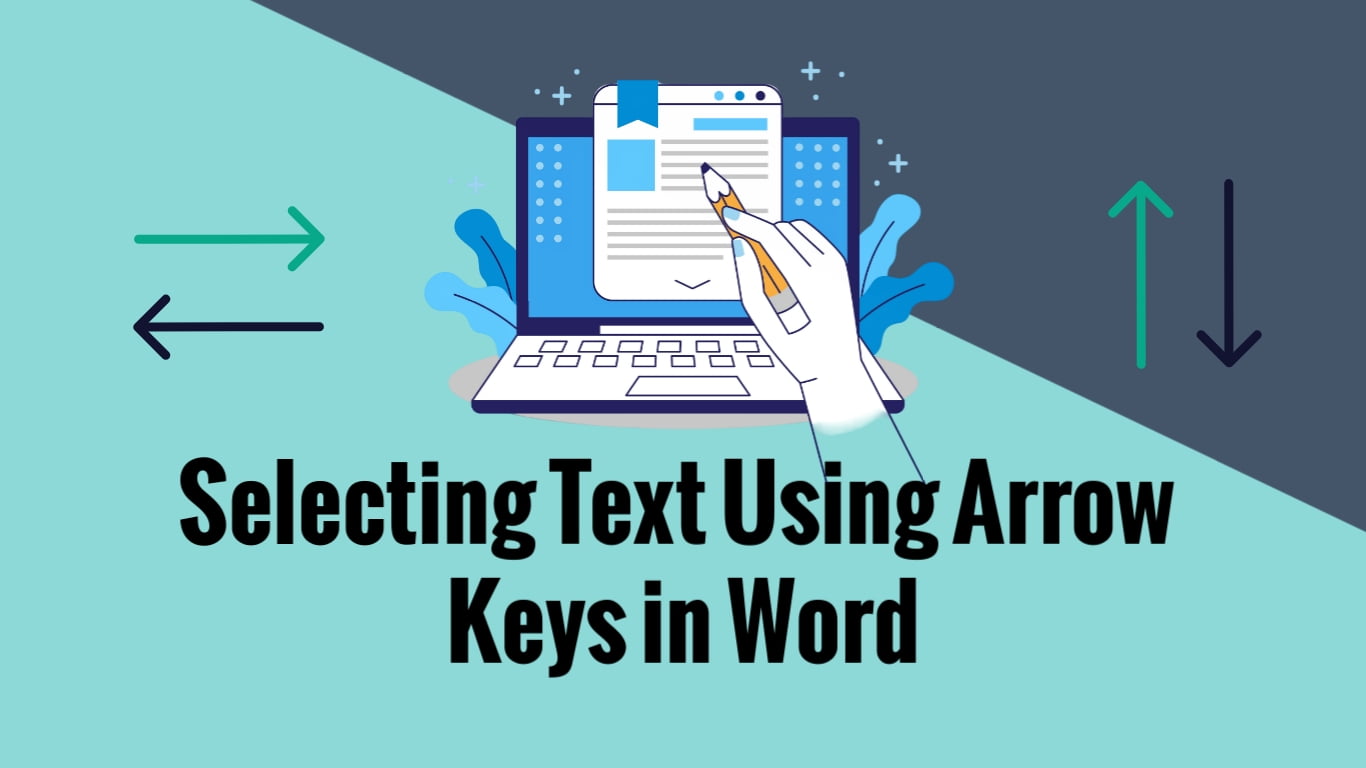Microsoft Word offers a quick and easy method to select text by utilizing arrow keys. By using these keys in different combinations, you can efficiently highlight text in various directions. This feature allows for precise and convenient text selection, making editing and formatting tasks more manageable.
Selecting Text Forward:
Place the cursor at the starting point of the text you want to select. Press and hold the Shift key, then press the Right Arrow key to highlight text in the forward direction. Each press of the arrow key extends the selection by one character.

Selecting Text Backward:
Similar to the forward selection, position the cursor where you want to begin the selection. Hold down the Shift key and press the Left Arrow key to highlight text in the backward direction.

Learning how to select text using arrow keys in Microsoft Word can greatly enhance your efficiency when editing and formatting documents. These shortcuts assist in selecting words or sentences in various directions, offering better control and saving time.
Discover more from Excellopedia
Subscribe to get the latest posts sent to your email.