In Excel, a feature often overlooked but immensely powerful is text rotation. It helps make your spreadsheets clearer and more appealing. You can rotate text to different angles, making it easier to read and saving space. Here’s how to do it step by step.
Using the Format Cells Dialog Box:
Begin by selecting the cell or range of cells containing the text you want to rotate.

- Open the Format Cells Dialog Box:
Right-click on the selected cell from the context menu and choose “Format Cells.”
- Navigate to the Alignment Tab:
Once you’re in the Format Cells box, navigate to the “Alignment” tab. This tab contains options for text alignment, orientation, and indentation.

- Choose the Rotation Angle:
Under the “Orientation” section of the Alignment tab, you’ll find options for rotating text. You can set rotation angles using the drop-down box or dial set angle, such as 45 degrees, 90 degrees, -45 degrees or -90 degrees, to rotate text vertically or horizontally.

- Apply the Rotation:
Once you’re satisfied with the rotation angle, click “OK” to apply the changes and close the Format Cells dialog box. Your selected text will now be rotated according to the specified orientation.
Using the Ribbon:
- Select the Text:
First, pick the cell or cells with the text you want to spin.
- Accessing the Home Tab on the Ribbon:
Click on the “Home” tab at the top of the Excel window.
- Locating the Orientation Icon:
Within the “Alignment” group, look for the ‘Orientation’ icon. It typically resembles a slanted letters ‘ab’ and is used to adjust the text angle within cells.
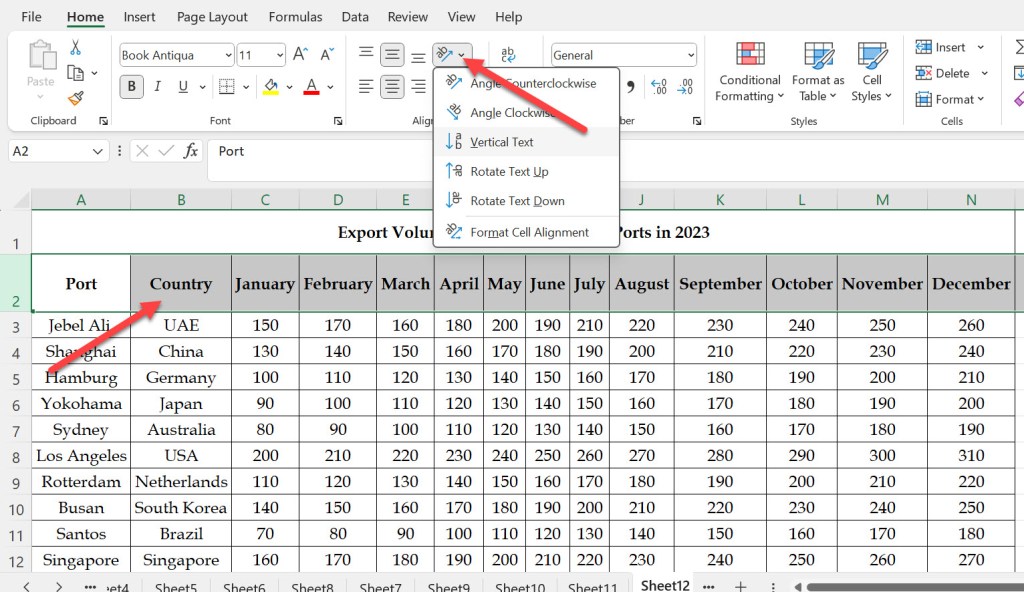
- Selecting the Desired Angle:
After clicking on the ‘Orientation’ icon, a drop-down menu will appear, presenting several rotation options.
Choose the ‘Angle Counterclockwise’ option to rotate the text in a counterclockwise direction. Alternatively, you can explore other options such as ‘Angle Clockwise’, ‘Vertical Text’, ‘Rotate Text Up’ or ‘Rotate Text Down’ to achieve different orientations.
- Applying the Rotation:
Once you’ve selected your preferred rotation angle, Excel will instantly adjust the orientation of the text accordingly.
With these simple steps, you can easily rotate text in Excel to make your spreadsheets look better and easier to understand. Experiment with different rotation angles and alignments to find the perfect layout for your data and presentations.
Discover more from Excellopedia
Subscribe to get the latest posts sent to your email.