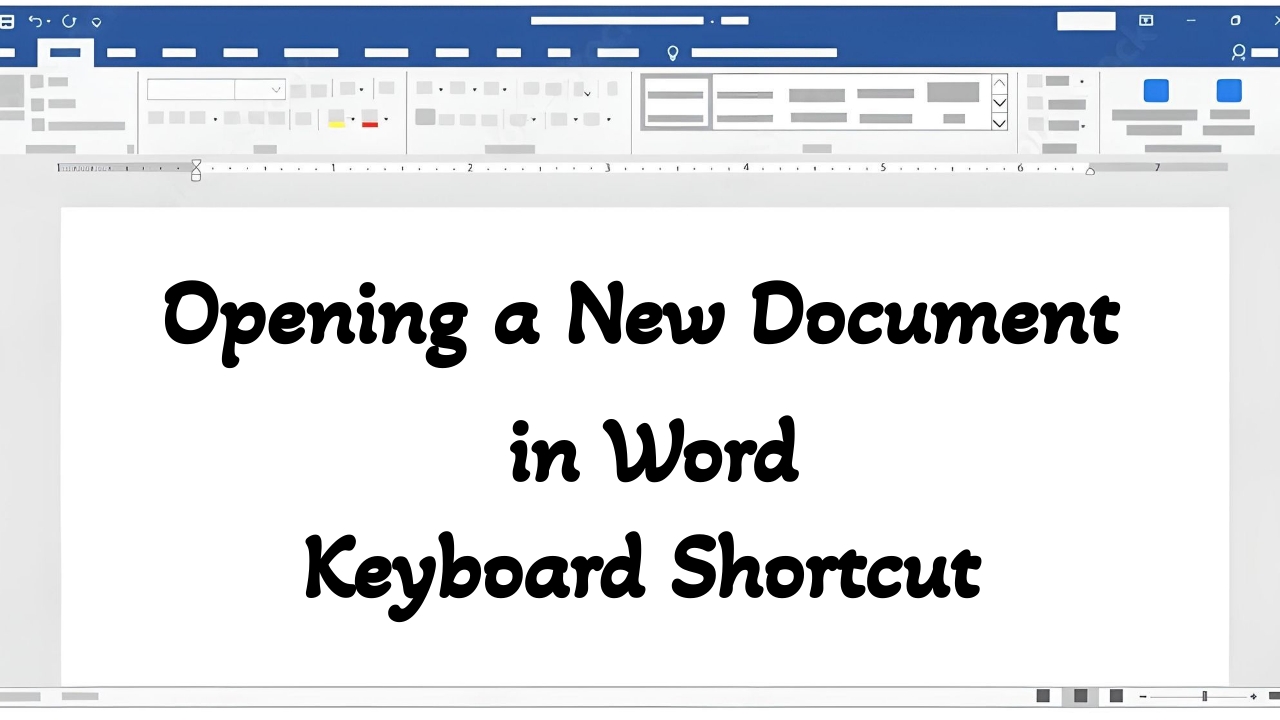Creating a new document in Microsoft Word is a breeze with the keyboard shortcut. This simple combination of keys allows you to open a new, blank document instantly, without the need to navigate through menus. Here’s how you can use this keyboard shortcut to create a new document in Word:
Step 1: Open Microsoft Word
Before using the shortcut, ensure that Microsoft Word is open on your computer. You can open Word by clicking on its icon in the taskbar or searching for it in the Start menu.
Step 2: Press Ctrl + N
Once Word is open, simply press the Ctrl + N keys simultaneously on your keyboard. This shortcut instructs Word to create a new document and open it in a separate window.

Step 3: Start Working
With your new document open, you’re ready to start typing, editing, or formatting your content. It’s like having a fresh canvas for your ideas.
Why Use Ctrl + N?
- Efficiency: Opening a new document with a keyboard shortcut saves you time compared to navigating through menus.
- Convenience: With Ctrl + N, you can start a new document from anywhere within Word, making it a convenient option for frequent document creation.
- Focus: Instantly opening a blank document allows you to focus more on your content.
The Ctrl + N shortcut in Microsoft Word is a handy tool for quickly starting a new document. Whether you’re beginning a new project or simply need a fresh canvas for your ideas, this shortcut makes the process seamless and efficient. By mastering this simple keyboard shortcut, you can streamline your workflow and get right to work on your next writing project. So next time you’re ready to begin a new document, remember
Discover more from Excellopedia
Subscribe to get the latest posts sent to your email.