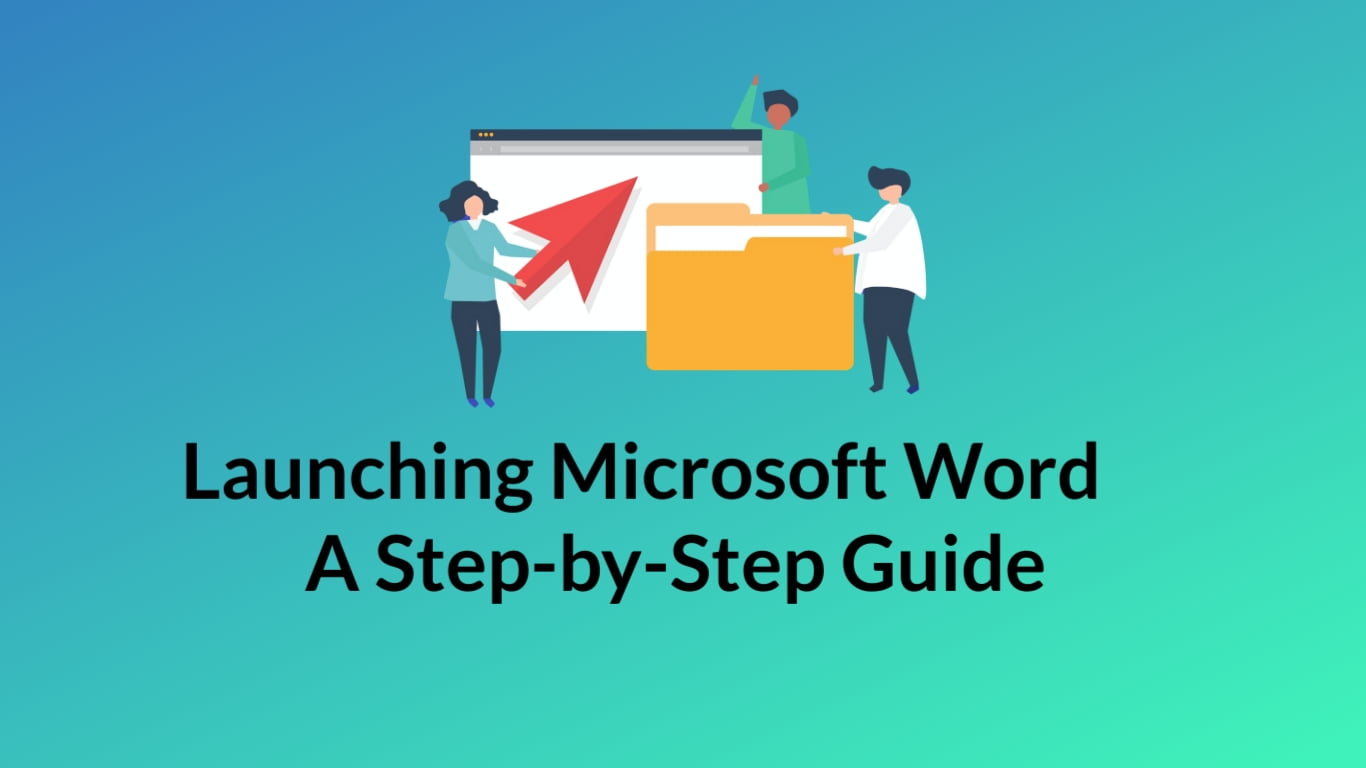Launching Microsoft Word is the first step toward creating and editing your documents. Whether you’re a student, professional, or someone using it for personal projects, understanding how to open Microsoft Word is fundamental. Here’s a step-by-step guide to help you launch Microsoft Word using various methods.
Using the Start Menu:
Click on the Windows Start icon on your screen.

In the search bar, type “Word” or “Microsoft Word” and press Enter.
Look for Microsoft Word in the search results and click on it to launch the application.
Create a Document via Right-Click on Desktop:
Right-click on your desktop to open the context menu.

Hover over “New” and select “Microsoft Word Document” from the options to create a new Microsoft Word document.
Desktop Shortcut:
If you have a desktop shortcut for Microsoft Word, simply double-click on the Word icon to launch the application.
Taskbar Shortcut:
If you’ve pinned Microsoft Word to your taskbar, click on the Word icon in the taskbar to open the application.
Congratulations! You’ve successfully launched Microsoft Word on your computer. Now you’re ready to start creating and editing documents. If you’re new to Word, consider exploring our other tutorials on Excellopedia for more in-depth guides on using Microsoft Word effectively.
Discover more from Excellopedia
Subscribe to get the latest posts sent to your email.