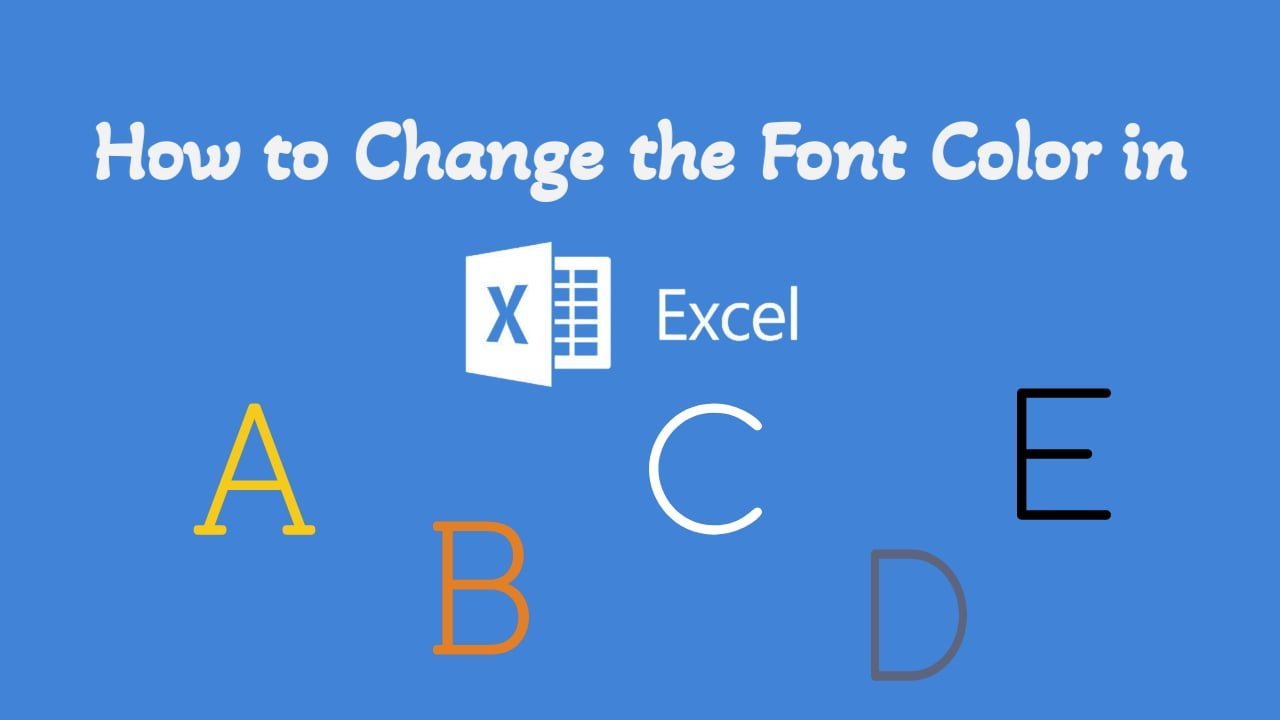Microsoft Excel is a powerful tool for managing numbers and data. Sometimes, you want to make your numbers stand out or improve its clarity by changing the text color. In this article, we’ll show you different ways to change the font color in Excel.
Method 1: Ribbon (Home Tab):
The most straightforward way to change font color in Excel is by using the Ribbon:
Select the Cells: Start by selecting the cell or range of cells where you want to change the font color.
Home Tab: Navigate to the “Home” tab in the Excel Ribbon.
Font Color Button: In the “Font” group, you’ll find the “Font Color” button. Click on it to reveal a color palette.

Choose a Color: Select a color from the palette to change the font color of the selected cells.
Confirm: Click the chosen color, and the font color of the selected text will change accordingly.
Method 2: Format Cells Dialog Box:
Select the Cells: Choose the cells you want to format.
Right-click: Right-click on the selected cells and choose “Format Cells” from the context menu.

3. Font Tab: In the Format Cells dialog box, go to the “Font” tab.

4. Font Color: Locate the “Font Color” option, and click the color box to choose a font color.

5. Confirm: Click “OK” to apply the selected font color to the cells.
Method 3: Excel Toolbar:
Select the Cells: Begin by selecting the cell or range of cells containing the text you want to apply the font color.
Right-Click: Right-click on the selected cells.

Mini Toolbar: A mini toolbar will appear near your cursor along with the context menu.
Font Color: Click on the “Font Color” option in the mini toolbar to reveal a color palette.

Choose a Color: Select a color from the palette to change the font color of the selected cells.
Method 4: Quick Access Toolbar (Custom Shortcut):
If you frequently change Font Color, you can add the “Font Color” command to the Quick Access Toolbar for easy access:
- Click the small downward arrow at the end of the Quick Access Toolbar (usually located above the Excel ribbon).
- Choose “More Commands.”

- In the Excel Options dialog box, find “Font Color” in the list of commands and add to your Quick Access Toolbar.

- Now, you can change the font color by selecting the cell or range of cells and then choosing the desired font Color from the “Font Color” option in the quick access toolbar.

Excel’s versatility allows you to choose the method that best suits your needs, making your spreadsheets both functional and visually appealing.
Discover more from Excellopedia
Subscribe to get the latest posts sent to your email.