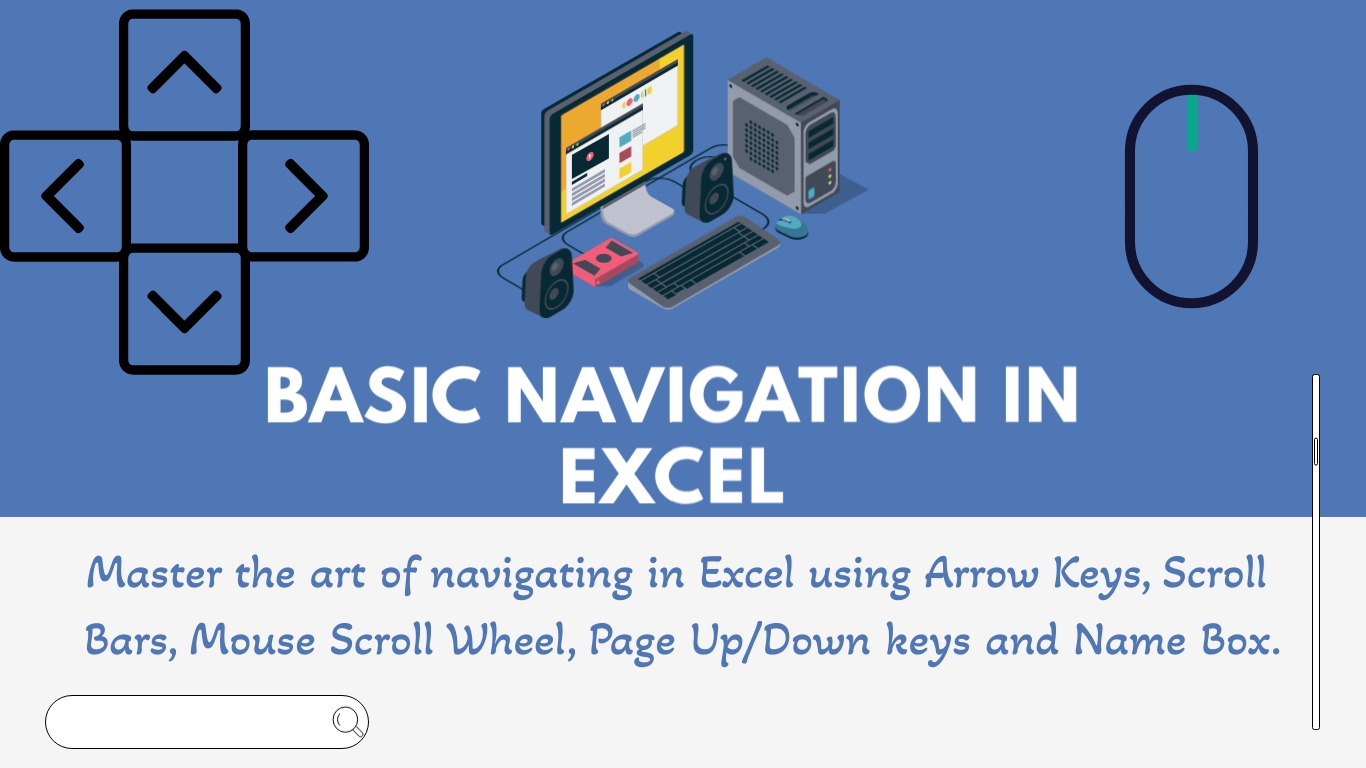Basic navigation is a fundamental skill you need when working with Excel. Navigating through your worksheet effectively is the starting point for creating and managing your worksheets. In this essential guide, we’ll cover essential techniques for mastering basic navigation in Excel which helps you become proficient in this foundational skill.
Navigating Your Excel Worksheet:
Using Arrow Keys:
The arrow keys on your keyboard are your primary tools for moving around the worksheet. Press the up, down, left, or right arrow keys to navigate in those directions.
Scroll Bars:
If your worksheet is large, you can use the vertical and horizontal scroll bars to move up and down or left and right.
Scroll Wheel:
If you have a mouse with a scroll wheel, it’s a quick way to scroll through your worksheet vertically.
Page Up and Page Down:
The Page Up and Page Down keys on your keyboard allow you to jump one screen at a time.
Navigating to the Edge:
To navigate quickly to the ends of rows or columns, use Ctrl in combination with the arrow keys. Here’s how it works:
- Ctrl + Left Arrow: Takes you to the last filled cell in a row.
- Ctrl + Down Arrow: Takes you to the last filled cell in a column.
- Ctrl + Up Arrow: Takes you to the topmost cell in a column.
- Ctrl + Right Arrow: Takes you to the rightmost filled cell in a row.
These Keyboard shortcuts are perfect for swiftly jumping to the edges of your data without scrolling or dragging.
Name Box:
You can enter a cell reference directly in the Excel Name Box to go to a specific cell.
Mastering basic navigation is the foundation of Excel skills. By becoming proficient in these skills, working with big Excel files becomes a lot easier. You’ll be able to work faster, smarter and be well-prepared to tackle more advanced tasks in Excel. This will increase your overall productivity.
Discover more from Excellopedia
Subscribe to get the latest posts sent to your email.