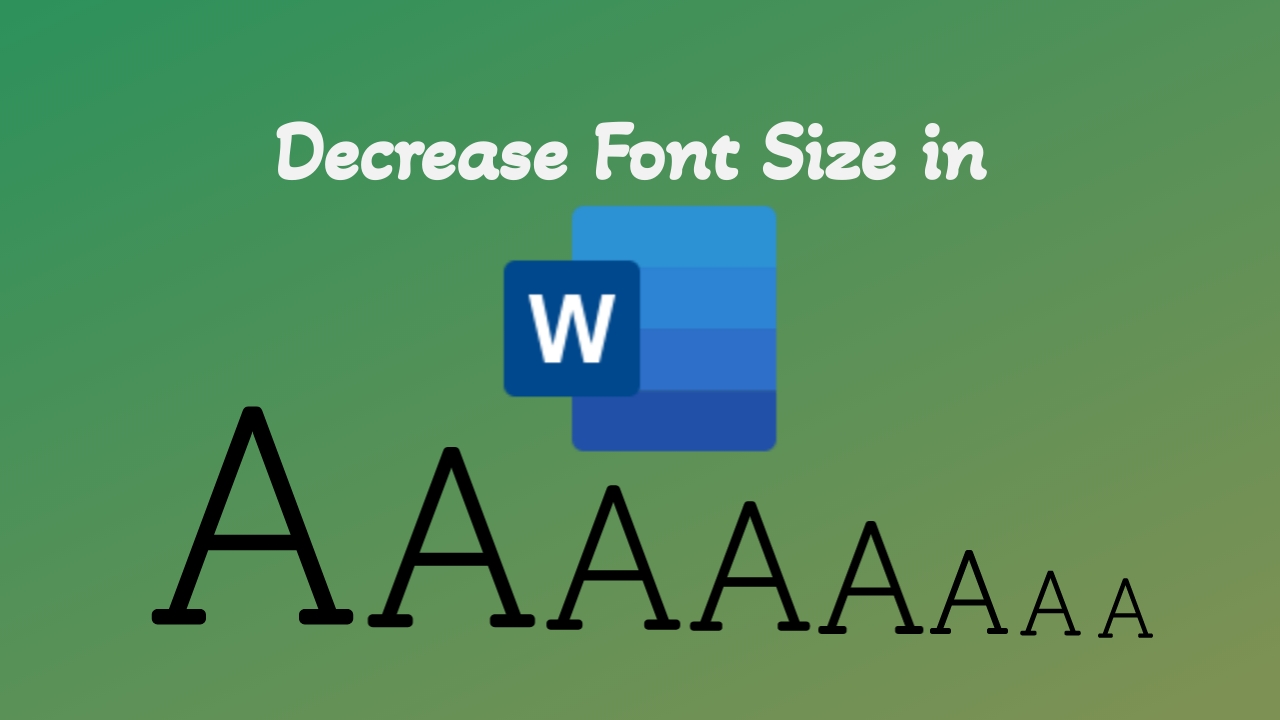Adjusting font size can significantly impact the presentation of your document. Microsoft Word offers quick shortcuts to swiftly decrease font size without navigating complex menus. Here are two efficient keyboard shortcuts to decrease font size:
Keyboard Shortcuts for Decreasing Font Size:
- Select the Text: Begin by highlighting the text you want to adjust the font size for.
- Windows Shortcut: Use “Ctrl + [” to promptly reduce the font size. Hold down the “Ctrl” key and press the “[” (left square bracket) symbol, and the font size of the selected text will decrease instantly.

- Alternative Shortcut – Ctrl + Shift + <: Another shortcut is “Ctrl + Shift + <” (less than symbol). This shortcut also reduces the font size, allowing you to quickly adjust text size with ease.

Mastering these keyboard shortcuts for font adjustments in Word enhances your editing efficiency, ensuring your document appears exactly as you desire without spending extra time navigating menus.
Discover more from Excellopedia
Subscribe to get the latest posts sent to your email.