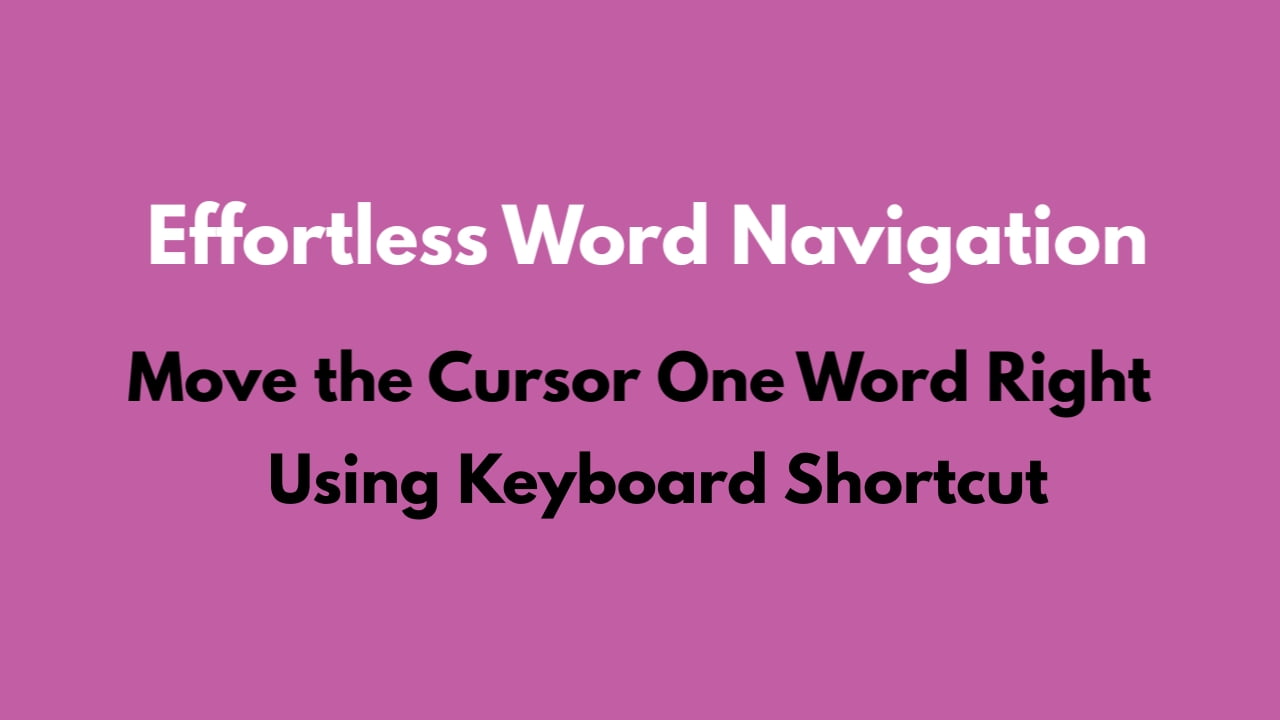Ever wished to move quickly while typing or editing in Microsoft Word? There’s a secret trick that zips your cursor right, jumping over words instead of inching through each letter. Let’s explore the quick method to move the cursor one word to the right within your text.
Why Move by Words?
When you’re navigating through every single letter, it can feel pretty slow. But in Word, you’ve got a trick to jump ahead faster. Moving by whole words makes it way quicker to go through long stuff, like big documents.
Moving the Cursor One Word Right Using Keyboard Shortcut:
Press and hold the “Ctrl” key on your keyboard. While holding that key, tap the “Right Arrow” key. Your cursor will dash to the right, skipping word by word.

This trick makes navigating your document smoother. Instead of crawling through letters, you’re practically flying across words. It’s awesome for fixing mistakes or making edits without a slow scroll.
In the world of Microsoft Word, where every click counts, mastering cursor movement can be a game-changer. With this keyboard shortcut in your toolkit, you’ll breeze through text, allowing for quicker edits and smoother writing experiences.
Discover more from Excellopedia
Subscribe to get the latest posts sent to your email.