Working with numbers is one of the most common things people do in Excel. Whether you are adding student marks, monthly expenses, or sales reports, you will often need to add numbers together.
Excel gives you two main ways to add numbers:
1. Using the + (plus) operator → called a formula
2. Using the SUM() function
This guide explains both methods with simple examples.
1. Adding Numbers with a Formula (+ Operator):
The easiest way to add numbers is by using the “+” sign.
Example 1 – Adding two numbers directly
=10 + 20
Result: 30
Example 2 – Adding values from cells
If A1 = 10 and B1 = 20:
=A1 + B1
Result: 30
This method works well for a few numbers, but it becomes messy if you need to add many cells.
2. Adding Numbers with the SUM Function
What is the SUM Function?
The SUM() function in Excel is used to add numbers together.
Instead of writing long formulas like:
=A1 + A2 + A3 + A4
You can simply write:
=SUM(A1:A4)
This makes your formula short, clean, and easy to read.
Example 1 – Add a range of cells
If you want to add values from A1 to A5:
=SUM(A1:A5)
Adds all values from A1 to A5.
Example 2 – Add multiple ranges
=SUM(A1:A5, C1:C5)
Adds numbers from both ranges.
Example 3 – Add selected cells
=SUM(A1, A3, A5)
Adds only A1, A3, and A5.
Formula vs SUM Function – Which Should You Use?
- Use the + formula for quick, small additions.
- Use the SUM() function for ranges, reports, and large datasets.
| Method | Best for | Example | Limitation |
| Formula (+) | Small number of cells | =A1 + B1 + C1 | Hard to use with many cells |
| SUM() Function | Large ranges, reports | =SUM(A1:A100) | Ignores text values |
Real-Life Examples:
Consider the following marks table:
| Student | Math | Science | English |
| Arjun | 78 | 82 | 90 |
| Meera | 65 | 74 | 80 |
| Rahul | 92 | 88 | 84 |
Example 1 – Total marks of Arjun (Row total):
=SUM(B2:D2)
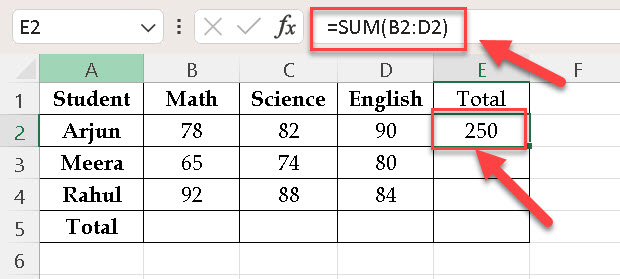
Result: 250
Example 2 – Total marks in Math (Column total):
=SUM(B2:B4)
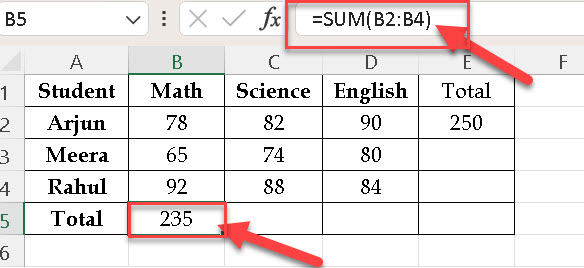
Result: 235
Example 3 – Sum Non-Adjacent Cells
=SUM(B2, D2, B4)

Result: 260
(Here it adds Arjun’s Math, Arjun’s English, and Rahul’s Math marks.)
Shortcuts for SUM:
- Keyboard Shortcut: Alt + = → Automatically inserts a SUM function.
- Ribbon Shortcut: Go to Home → Editing → ∑ (AutoSum) → Excel inserts the SUM function.
Adding numbers in Excel is very simple. Use the + sign for small calculations and the SUM() function for larger data or reports. Once you understand the basics, you can explore advanced functions like SUMIF, SUMIFS, and SUMPRODUCT for smarter calculations.
Discover more from Excellopedia
Subscribe to get the latest posts sent to your email.