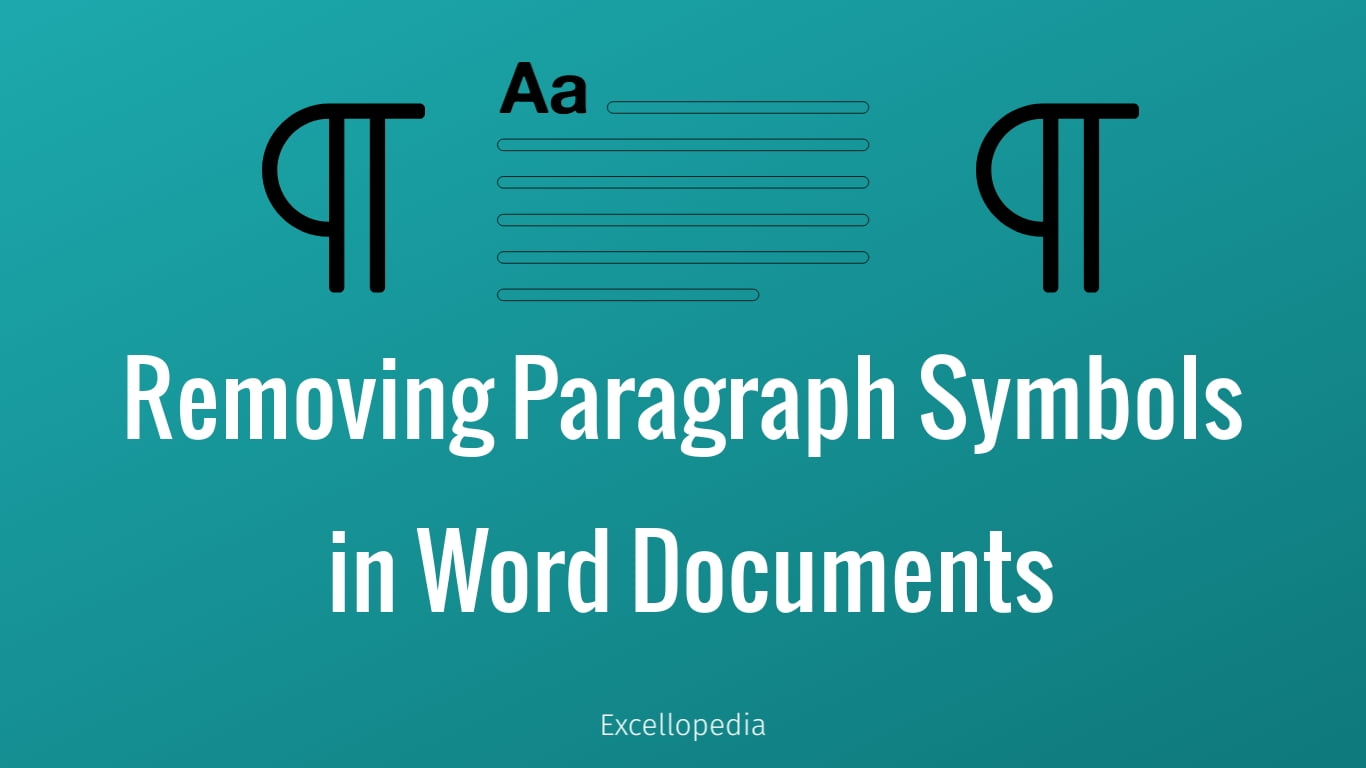Microsoft Word‘s paragraph symbols, represented as pilcrows (¶), can be both useful and distracting. While they help visualize paragraph breaks and formatting, they can clutter the document view. Here’s how to remove them using various methods:
Keyboard Shortcuts:
Press Ctrl + Shift + 8 (Cmd + 8 on Mac) to turn paragraph marks on or off.
Ribbon Option:
- Go to the “Home” tab on the Ribbon.

- Click the paragraph symbol icon (¶) under Paragraph Group to hide or show paragraph marks.
Using Find and Replace:
- Use Ctrl + H to open the Find and Replace dialog box.
- Input ^p (caret symbol followed by ‘p’) in the “Find what” field.

- Leave the “Replace with” field empty.
- Click “Replace All” to eliminate all paragraph marks.
Advanced Options:
Go to “File” > “Options” > “Display”

Uncheck the “Paragraph marks” option to hide paragraph symbols.
Using these methods, you can easily control the visibility of paragraph symbols in your Word documents. Pick the way that works best for you to get a clearer view while working in Word.
Discover more from Excellopedia
Subscribe to get the latest posts sent to your email.