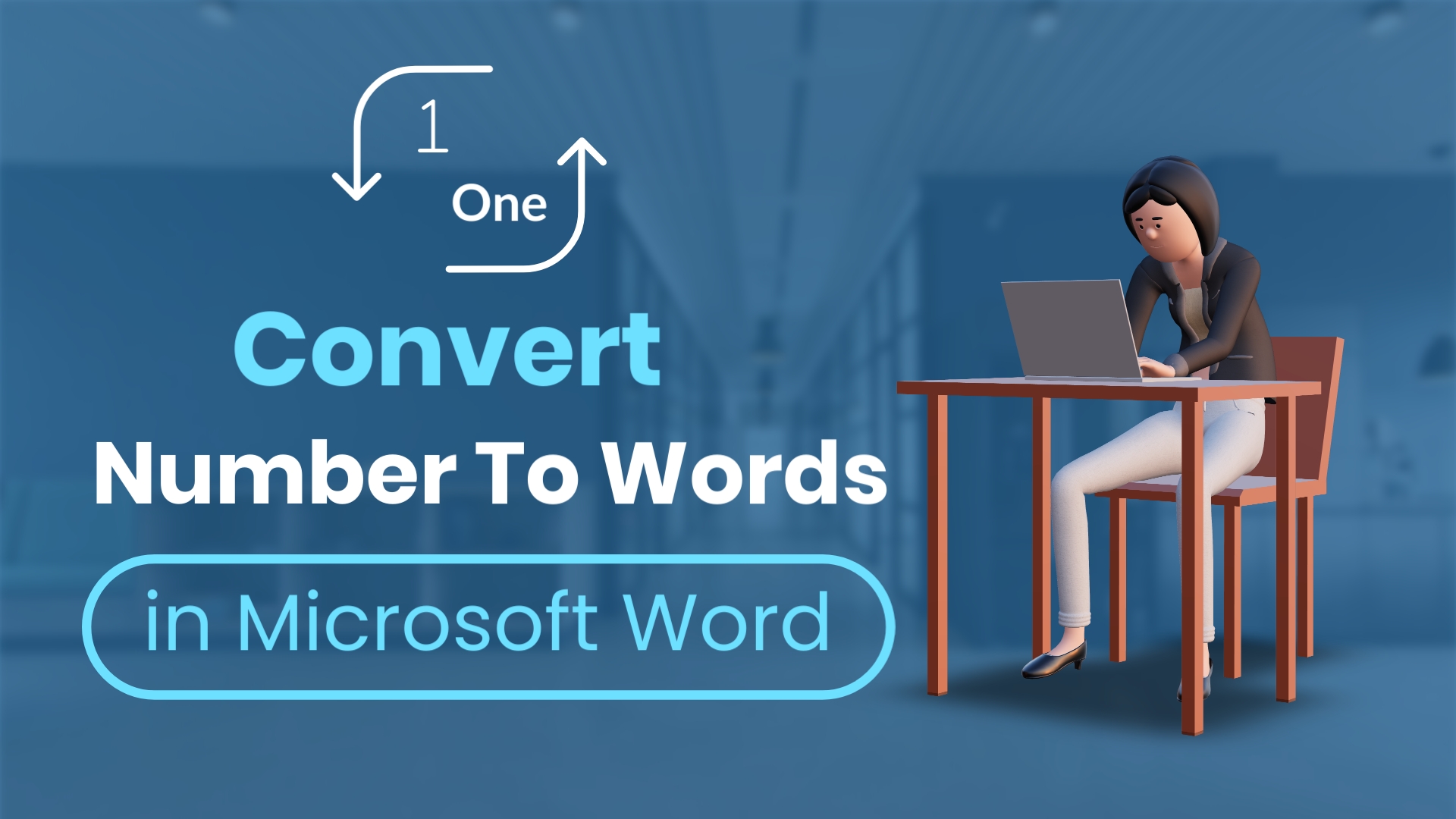Sometimes, it’s important to turn numbers into words in your Microsoft Word documents for better understanding. This article will guide you through an easy way to do this using a special keyboard shortcut.
Video Tutorial:
Why Convert Numbers to Words?
In documents like invoices or reports, turning numbers into words makes them clearer and readable particularly when working with extensive or complex numerical data. Microsoft Word has tools for this, and we’ll use a quick method involving shortcuts and codes.
Step-by-Step Guide:
- Place the Cursor: Position the cursor where you want the number-to-words conversion.
- Use Ctrl+F9: Click where you want the words and press `Ctrl + F9` to add curly brackets {}.
- Write the Code: Inside the brackets, type =enteryournumber\*cardtext
- For example: {= 7524\*cardtext}
- Update the Field: After entering the code, press `F9` to update the field. Word will promptly convert the text to words.

Customization and Formatting Options:
Let’s make it more interesting by changing how the words look.
- Add Style: To capitalize the first letter of each word, add `\*Caps` to the end of the code:
- { =1234\*CardText\*Caps }
Experiment with Different Styles:
- \*FirstCap: Capitalizes the first letter.
- \*Upper: All capital letters.
- \*Lower: All small letters.
- \*ROMAN: Capital Roman numerals.
- \*roman: Small Roman numerals.
Change The Field Value:
- After converting the number, it appears in words (e.g., “seven thousand five hundred twenty-four”). Place the cursor anywhere, select the entire words and Press Shift+F9.
- Alternatively, right-click on the words and select “Toggle Field Codes.”
- Now Edit the value and press `F9` to update the field.
Limitations:
Numeric Limitation:
- This method works well for numbers up to 999,999. If you go beyond that, Word may show an error.
- It doesn’t display in a simpler format like in lakhs (e.g., nine hundred ninety-nine thousand nine hundred ninety-nine).
Decimal Numbers:
This method might not handle numbers with decimals smoothly. If your document has precise numbers with decimals, you might need to make extra changes to show them correctly.
By using the Ctrl+F9 shortcut and the \*CardText field code, you can easily turn numbers into words. It’s quick, dynamic, and makes your documents look better. Experiment with different field codes to meet specific requirements and make your documents more reader-friendly.
Discover more from Excellopedia
Subscribe to get the latest posts sent to your email.